Accept
Payment
Refund
To Customer
Supplier
Payment Settlements
This menu is used to accept payment from the
customer. When you click on Accept Payment, a dialog box will appear as Fig
1. When a customer is selected, the function loads all the default
entries from the database. Specify the Payment received for a selected customer
and click Accept button. A dialog box will appear as shown in Fig
2. When the payment received is greater than balance a dialog box will
appear as Fig 3. If you click on yes button,
the balance will be displayed as a negative value, otherwise no change occurs.
The shortcut Key for Accept Payment is Shift
+A
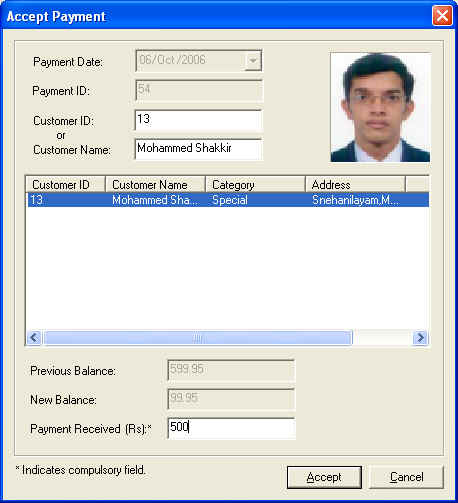
Fig1:
Accept Payment Screen
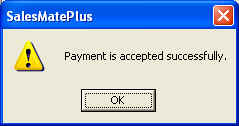
Fig 2:
Payment Accepted
Screen
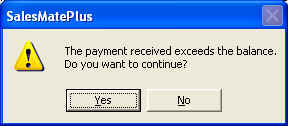
Fig 3: Message for confirmation
Refund
To Customer
This
menu is used to refund the amount to the customers at the time of
canceling sales and transaction etc. When you click on Refund To Customer
menu, a dialog box appears as shown in Fig 4. Select
one customer and refund the amount to that customer, then click return.
A dialog box appears
as
shown in Fig
5.
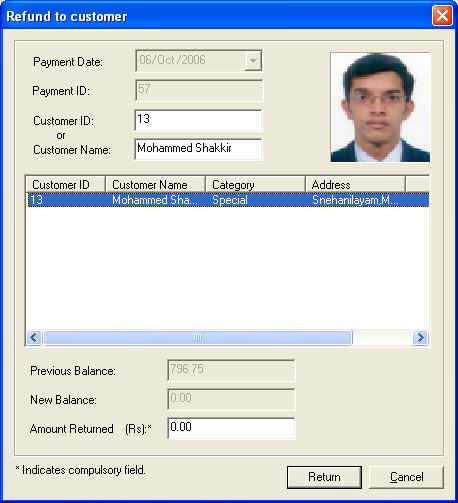
Fig4: Refund to Customer Screen
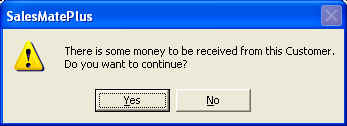
Fig5: Message for confirmation
This menu is used to handle payments with the
supplier. When you click on Supplier Payment settlements , a dialog box
will appear as Fig 6 . When a supplier is selected,
the function loads all the default entries from the database. Specify the
Payment done to the selected supplier and click Accept button. A dialog
box will appear as shown in Fig 7 .
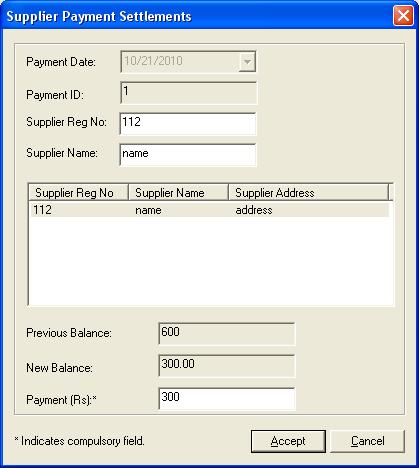
Fig6:
Supplier Payment Screen
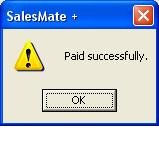
Fig7: Information after successful Payment